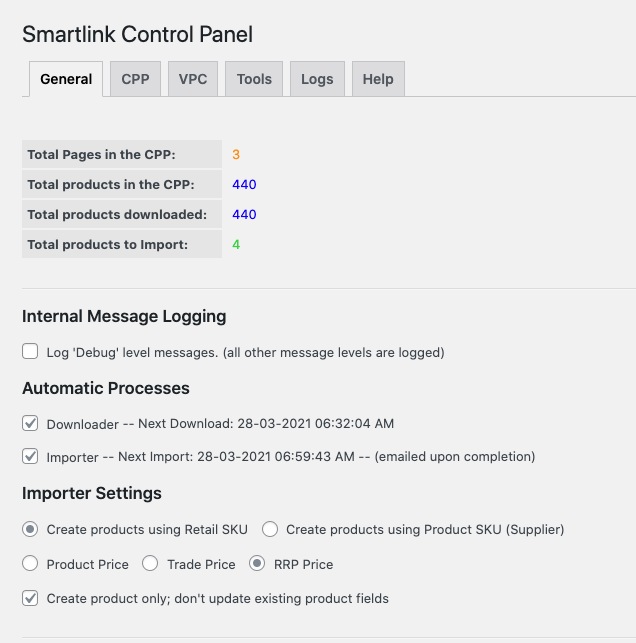The product Downloader and Importer processes rely on WordPress Cron Jobs to work correctly.
You can monitor these by downloading and installing the Cron Manager plugin.
Issues with these can be quite common on shared hosting environments – we recommend running your store on a more powerful hosting solution.
Now that the plugin is set up, you are able to start importing products from your CPP into WooCommerce. To start this process you’ll need to navigate to the Smartlink menu and use the General tab.
Downloader
In the Automatic Processes section, you should see Downloader and Importer. The first one you want to enable is the Downloader. When enabled, it will tell you when the next download is due to run, usually within one minute of activation. The downloader can be started and stopped at any time. The downloader will populate or update the CPP tab with your products once per day automatically once activated.
In our testing the Downloader took 20 minutes to download 50,000 products.
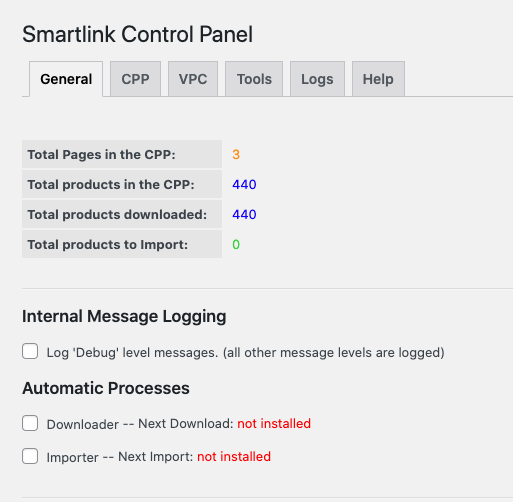
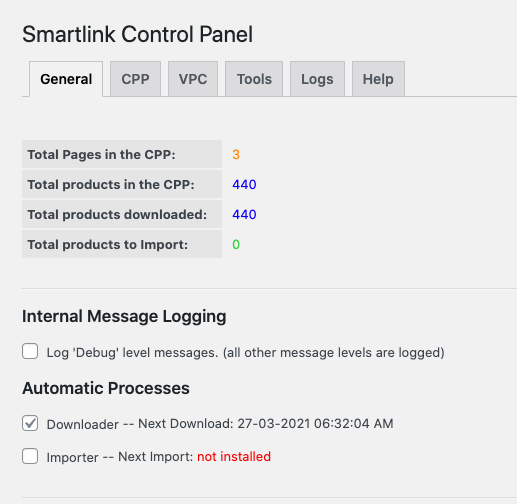
If you have made changes to any of your products in your CPP, you can just stop the currently activated Downloader and activate it again right away. This will force an immediate re-download to get the changes from your CPP reflected here in your Shop CPP instead of waiting for the next scheduled daily download.
Importer
With your products downloaded, head over to the CPP tab at the top of the page. Here you should see all your products. You will want to select the products to import by ticking in the checkbox on the left in the Import column.
If you only want to import a few, simply make sure the select box is checked on the Import column for the product you want to import.
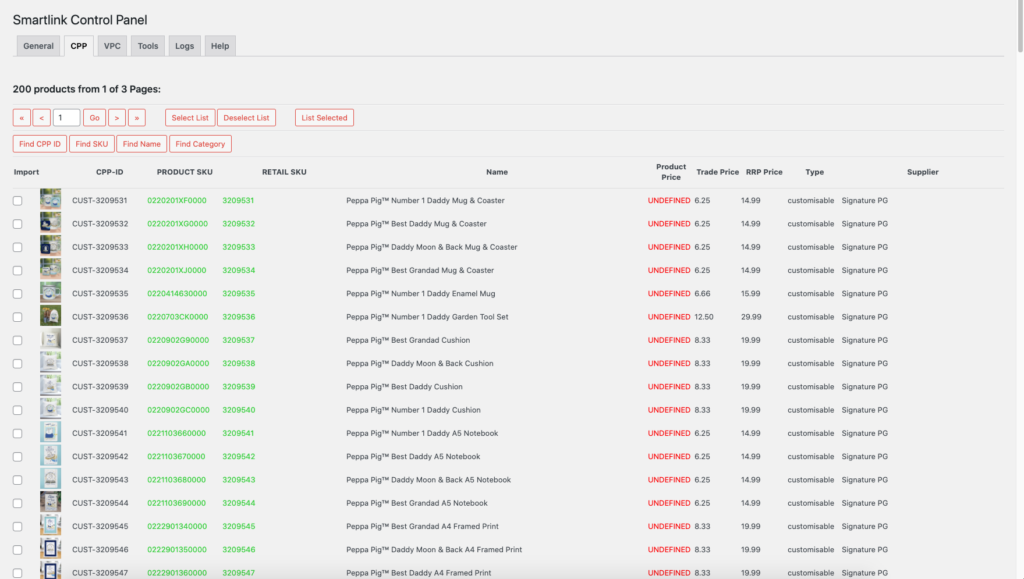
On the General tab, now turn on the Importer in the Automatic Processes section.
It should start the process within one minute and will email you when the process is complete. The Importer can be started and stopped at any time.
The amount of products to import should be reflected in the heading Total products to Import.
The import process will run once per day to add or update any products you’ve selected.
In our testing the Importer took about 5 minutes to import 50 products.